How to Add Subtitles to LinkedIn Videos: A Step-by-Step Guide
Video content is essential for professionals on LinkedIn. Yet, without subtitles, you may miss out on a larger and more diverse audience. Adding subtitles ensures your messages are clear, accessible, and engaging for all viewers, including people with hearing loss and those watching without sound (Pew Research, 2021).
This practical guide will show you how to add subtitles to your LinkedIn videos and maximize their reach.
Why Subtitles Matter on LinkedIn
- Broaden Accessibility: Over 466 million people worldwide have disabling hearing loss (WHO, 2021).
- Increase Video Completion: 80% of viewers are more likely to finish an entire video if subtitles are included (Verizon Media, 2019).
- Enhance Engagement: Subtitles keep users interested, especially if they're scrolling in noisy or public spaces.
- Improve Understanding: Non-native speakers benefit from subtitles.
Let’s walk through each step for adding subtitles to LinkedIn videos.
Step 1: Prepare Your Video and Subtitle File
Before you upload, check these essentials:
- Your video is edited and ready to share. Keep it focused and professional.
- You have a subtitle file in .SRT or .VTT format. These are the commonly accepted subtitle formats for LinkedIn.
Subtitle files pair every line of dialogue with a timecode, so they play at the right moment.
You can order subtitles from professionals or create them using transcription software.
If you need fast turnarounds, try an automated transcription tool to generate your SRT file quickly.
Step 2: Upload Your LinkedIn Video and Add Subtitles
LinkedIn lets you add subtitles directly while uploading your video. Here’s how:
- Click the “Start a post” button on your LinkedIn home page.
- Select the video icon to upload your video file.
- After uploading, click the “Edit” icon (the pencil below the video preview).
- Find the option labeled “Select caption or subtitle file” and click it.
- Upload your .SRT or .VTT file.
- Click “Save”.
The video and subtitles will merge during processing. LinkedIn automatically syncs the file, but reviewing the output is vital.
Troubleshooting Common Upload Issues
- If LinkedIn rejects the SRT file, ensure the file is in plain text format with UTF-8 encoding.
- Check that timecodes in your SRT do not overlap or have errors.
- LinkedIn does not support burnt-in subtitles, so always upload your caption file separately.
Step 3: Check and Edit Your Subtitles
Once uploaded, preview your video. If LinkedIn’s auto-sync creates errors, you can:
- Edit your SRT or VTT in a simple text editor.
- Re-upload the revised file before publishing your post.
Accuracy is vital, especially for names, technical terms, and branded content. If you want a flawless result, use a professional transcription proofreading service before posting.
Step 4: Customize the Subtitles’ Style
LinkedIn controls basic subtitle display so viewers get clear text, but you can influence:
- The quality and length of each subtitle line.
- The reading speed by timing subtitles carefully in your SRT.
- Video background and lighting, making text stand out.
Consistency in style and accurate timing helps maintain brand identity.
Step 5: Publish and Promote Your Video
When the subtitles look correct:
- Click “Done” to return to your post draft.
- Add a caption or hashtags if desired.
- Click “Post” to share with your network.
Your video is now accessible and professional, ready to impress a broader LinkedIn audience.
Advanced Tips for Effective LinkedIn Video Subtitles
- Keep lines short: Aim for no more than 40 characters per line for easy reading.
- Sync subtitles carefully: Don't let text and speech fall out of step.
- Use clear language: Avoid slang and complex phrases for global understanding.
- Translate your subtitles: Want to reach even more viewers? Use a trusted text translation service for subtitles in multiple languages.
Benefits of Subtitles for LinkedIn Videos
- Wider Audience: Viewers in offices, public spaces, or without headphones can still engage.
- SEO Boost: Videos with subtitles are more likely to appear in searches (Google, 2022).
- Higher Engagement: Captions can increase video shares by 15% on average (Verizon Media, 2019).
- Professional Image: Subtitled content shows attention to detail and inclusivity.
GoTranscript: Your Partner for LinkedIn Subtitles
Professional videos deserve accurate, on-brand subtitles. GoTranscript offers all the services you need to create high-quality captions for LinkedIn and other platforms.
- Closed caption services for accessibility compliance
- Subtitling services tailored to your branding and industry
- Audio translation service to reach international audiences
- Transparent captioning services pricing
- Simple online ordering: order captions for your next video with just a few clicks
Add subtitles to your LinkedIn videos to make your professional content accessible and engaging for everyone. GoTranscript’s expert team helps you grow your reach and impact with quick, affordable, and trustworthy solutions.







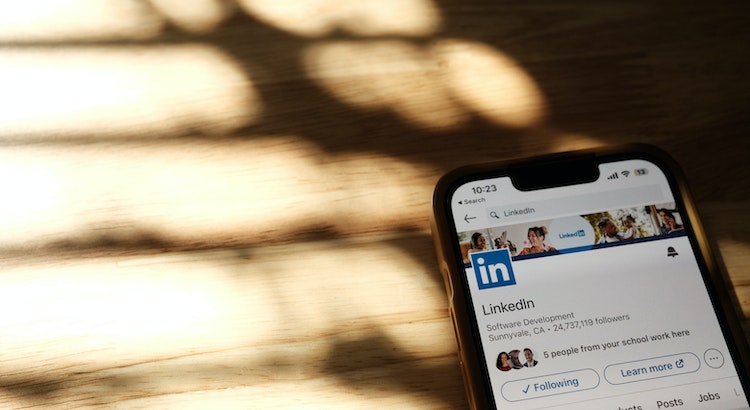











 Verified Order
Verified Order