How to Download Vimeo Videos with Subtitles: Step-by-Step Guide
Videos are now a key way to share entertainment, learning, and information online. Vimeo stands out as a popular video sharing platform because of its high-quality video and easy-to-use design. Sometimes, you might need to download Vimeo videos with subtitles—for offline access, study, or sharing with others.
This guide will show you the most effective ways to download Vimeo videos with subtitles. You will learn how to do this using online tools, browser extensions, and special software.
Why Download Vimeo Videos with Subtitles?
- To watch educational or work videos offline
- For language learning using translated subtitles
- To share videos with people who have limited internet access
- For improved accessibility—subtitles help people with hearing loss (CDC, 2023)
Legal Notice: Respect Copyright and Terms of Use
Only download videos and subtitles you own or have permission to use. Always follow Vimeo’s terms of service and copyright laws.
Method 1: Using Online Video Downloaders
Online video downloader tools make the process simple. You do not need to install anything or have technical skills. Many free options are available.
Steps:
- Find the Vimeo video you want and copy its URL from the address bar.
- Visit a trusted online video downloader, such as SaveFrom.net or similar platforms.
- Paste the Vimeo link into the input box on the download page.
- The downloader will show available video qualities and subtitle languages.
- Choose your subtitle format (for example, SRT or VTT) and select the video resolution you prefer (720p, 1080p, etc.).
- Click the download button. The video and subtitle files will save to your device.
This method is best for quick, one-time downloads or if you do not want to install any new apps.
Method 2: Using Browser Extensions
Browser extensions help you download Vimeo videos with subtitles directly from your browser. This method is fast, especially if you often download videos.
Steps:
- Go to your browser’s extension/add-on store and search for a tool like "Video Downloader Professional" (Chrome) or "Video DownloadHelper" (Firefox).
- Install the extension and follow the instructions to enable it.
- Open the Vimeo video you want.
- The extension icon will light up or show a badge—click it to see available downloads.
- Select your subtitle language and video resolution.
- Download the video and subtitle files to your computer.
Browser extensions usually detect multiple formats and subtitle tracks, making this a flexible choice for frequent users.
Method 3: Downloading with 4K Video Downloader Software
The 4K Video Downloader is a powerful program for downloading Vimeo videos along with subtitles. It works on both Windows and Mac.
Steps:
- Download and install 4K Video Downloader from the official website.
- Copy the link of the Vimeo video you want to save.
- Launch the software and click the “Paste Link” button.
- The app will fetch the video and available subtitles. Pick your preferred subtitle language and the video quality.
- Choose where the files will be saved.
- Click "Download." The app will save the video and subtitle files to the folder you pick.
This approach is best if you need batch downloads, more control, or regular use.
How to Add or Edit Subtitles for Vimeo Videos
Sometimes, available subtitles may be missing or incorrect. In these cases, you can order professional subtitling services to create accurate and accessible subtitle files for your videos.
- Use services like GoTranscript to get closed captioning or translated subtitle files in many languages.
- If you already have subtitles, consider subtitle proofreading for perfect accuracy.
Tips for Downloading Vimeo Videos with Subtitles
- Always verify subtitle accuracy before sharing videos.
- Store both video and subtitle files in the same folder for easy playback.
- Use VLC or similar media players to open downloaded videos with external subtitle tracks.
- If you need translations, you can use audio translation services for your videos.
- Review captioning rates before placing bulk orders.
Frequently Asked Questions
Which format should I choose for subtitles?
Most video players support SRT and VTT formats. SRT is widely used for its compatibility, while VTT is best for web text tracks.
Can I download private or password-protected Vimeo videos?
No—downloading such videos without permission is both illegal and against Vimeo’s terms of use.
How do I add subtitles to a video I downloaded?
Place the subtitle file in the same folder as the video and make sure both files have the same name (except for the extension). Your media player should load subtitles automatically.
How accurate are automatically generated subtitles?
Automated subtitles can be fast but may contain errors. For business, education, or accessibility needs, professional AI transcription services or human proofreading is best (transcription services).
Conclusion: Get Flawless Vimeo Subtitles with GoTranscript
Downloading Vimeo videos with subtitles is now easier than ever. Online downloaders, browser extensions, and special software provide flexible, fast options. Remember to respect copyright rules and only use videos you have rights to.
For precise, professionally proofread, or translated subtitles, GoTranscript offers a full range of solutions. Explore our subtitling options, captioning, translation, and proofreading services. For custom needs or to check pricing, visit captioning rates or transcription pricing today.







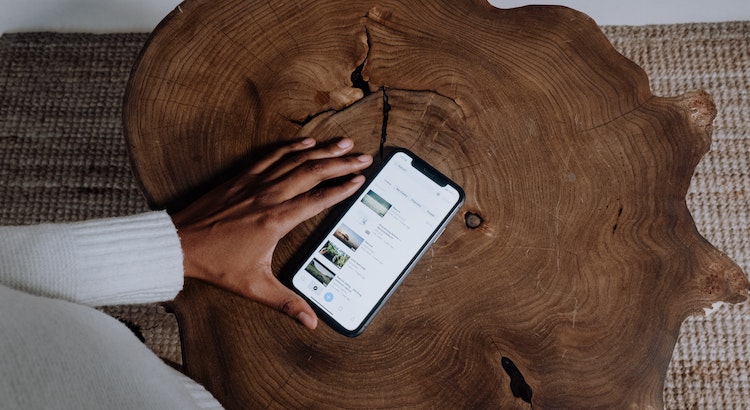











 Verified Order
Verified Order