How to Turn On Subtitles on YouTube: A Simple Guide for Every Device
YouTube hosts millions of videos—tutorials, lessons, entertainment, and more. It is one of the world’s biggest platforms for sharing and learning through videos, used each day by over 2.5 billion people (Statista, 2023).
But viewers face challenges: Not every video has clear audio, and language barriers can make it harder to follow the content. Subtitles help. This guide will show you how to turn on subtitles on YouTube across all your devices. We’ll cover steps for desktop, laptop, and mobile, and explain what to do if a video does not have closed captions (CC) enabled. We’ll also cover the benefits and common issues with YouTube’s subtitle system.
Turning On Subtitles on YouTube Videos
You can enable subtitles on YouTube in just a few steps, whether you’re on a computer or using the YouTube app. Follow the instructions below for your device.
How to Turn On Subtitles on Desktop or Laptop
- Open your preferred browser and go to YouTube.
- Select the video you wish to watch.
- Look for the "CC" (Closed Captions) button at the bottom-right of the video player. Click the "CC" icon to enable captions, if available.
- For more subtitle or language options, click the "Settings" (gear) icon beside the "CC" button.
- Click "Subtitles/CC" in the menu. Choose the language or auto-generated captions as needed.
- If the video has subtitles or captions uploaded or auto-generated, they will display at the bottom of the video screen.
How to Turn On Subtitles on Mobile (Android & iOS)
- Open the YouTube app on your phone or tablet.
- Play the video you want to watch with subtitles.
- Tap the video screen to show the controls.
- Tap the three-dot menu (top right on Android; bottom right on iOS).
- Select "Captions" or "Subtitles/CC" from the menu.
- Pick your desired caption or subtitle option from the choices available.
- The subtitles (if available) will appear on your screen.
How to Turn On Subtitles When CC is Not Available
Sometimes, the "CC" option may not be shown on a video—either because the creator has not enabled it or YouTube could not auto-generate captions. In such cases, try these tips:
- Check video "Settings" for the "Subtitles/CC" option. Sometimes, subtitles might be available in another language.
- Look in the video description. Some creators upload subtitles as a downloadable file or external link.
- If you need accurate subtitles, you can use professional transcription services or automated transcription tools to help create subtitles for personal use.
For more reliable and accessible subtitles, platforms such as GoTranscript’s subtitling services support YouTube content in any language.
The Benefits of Using Subtitles on YouTube
Enabling subtitles on YouTube offers many advantages for all types of viewers.
- Improves understanding for viewers who are deaf or hard of hearing.
- Assists those who are watching videos in a non-native language by providing readable text.
- Helps language learners by allowing them to listen and read at the same time, which can improve comprehension (Journal of Educational Technology & Society, 2015).
- Makes it easier to follow videos in noisy or quiet environments where turning up the volume is not possible (Harvard Business Review, 2020).
- Boosts viewer retention by engaging both visual and auditory senses.
- Expands accessibility, ensuring content reaches a diverse and global audience.
According to Google, adding subtitles—even just English—can increase average view time by 4% (YouTube Official Blog, 2022).
Drawbacks and Challenges of YouTube Subtitles
Although subtitles are very helpful, some issues may occur.
- Auto-generated subtitles may be inaccurate, especially if the audio is unclear or the speaker’s accent is strong.
- Not all creators upload captions, so subtitles might not appear in all videos.
- Subtitles can cover on-screen graphics, making it hard to see everything in the video.
- Machine translation of subtitles can sometimes lead to errors or confusion.
How to Address Subtitle Challenges
- Use professional transcription proofreading to get more accurate subtitles.
- For translations, try text translation and human audio translation services instead of relying on automated tools.
- If you need subtitles for a video you uploaded, consider professional closed caption services for the best accessibility.
How Accurate Are YouTube Subtitles?
YouTube’s automatic subtitles use AI to detect speech and turn it into text. While this technology is improving, accuracy can vary. In 2023, studies showed auto-generated subtitles achieved about 80% accuracy for clear audio, but this dropped with background noise or multiple speakers (MIT Technology Review, 2023). For precise captions, creators or viewers should use AI transcription subscription services or human-based subtitle providers.
Conclusion: Make the Most of YouTube with Subtitles
Turning on subtitles on YouTube is simple on both computers and mobile devices. Subtitles break language barriers, help people with hearing loss, and make videos easier to follow in all settings. However, for the best experience, especially for educational or professional content, high-quality subtitles matter.
If you need accurate, multi-language subtitles or captions for your YouTube videos, GoTranscript offers subtitling solutions tailored for creators, businesses, and educators. Explore captioning pricing or order captions right now to help your YouTube content reach everyone, everywhere.







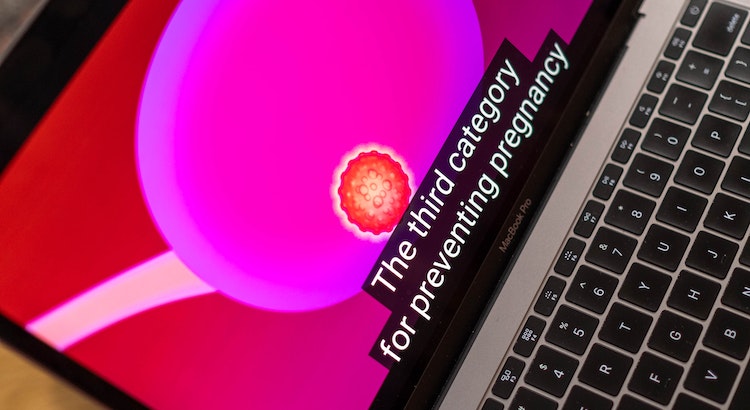











 Verified Order
Verified Order