Understanding YouTube Video Transcriptions
YouTube video transcriptions are text versions of the spoken content in a video. Transcriptions can be created by people, by software, or a mix of both. With more than 5 billion videos watched on YouTube every day (YouTube Press, 2022), transcriptions help make content easier to access and understand. These transcripts are used to create captions, allowing everyone to read what is being said in a video.
Benefits of YouTube Transcription and Captioning
Adding transcripts and captions to YouTube videos offers many advantages:
- Makes videos accessible for viewers who are deaf or hard of hearing.
- Helps people watch videos in noisy places without missing any information.
- Assists viewers who are not fluent in the spoken language to follow along.
- Supports language learners with vocabulary and spelling references.
- Improves video searchability because search engines can index the text.
- Boosts SEO by making videos appear in more search results, increasing traffic and engagement (Search Engine Journal, 2023).
- Allows viewers to skim for keywords or topics, making it easier to find important parts of the video.
- Uses interactive features, like highlighting words as they’re spoken, to keep viewers engaged.
How to Get a Transcript of a YouTube Video
YouTube gives users several ways to access transcripts for videos with captions. Keep in mind that not all videos have transcripts. The quality of transcripts depends on the method used.
Using YouTube’s Built-In Caption Tool
Follow these steps to get a transcript directly from YouTube:
- Log in to YouTube and open the video.
- Click on the three dots below the video for "More Options."
- Select Open Transcript from the menu.
- Copy the transcript text to your editor for further use or editing.
- To remove timestamps, click on the "More Options" icon in the transcript window and select Toggle Timestamps.
This is the simplest way to get a YouTube transcript if the video owner has enabled captions or if auto-generated captions are available.
Transcribing a YouTube Video with Google Docs Voice Typing
Google Docs has a voice typing tool that can transcribe video speech into text. Here’s how to use it:
- Open a blank document in Google Docs.
- Click on Tools, then choose Voice Typing.
- Set your computer to play YouTube audio through its speakers.
- Play the video on YouTube.
- Click the microphone icon in Google Docs to start recording.
Google Docs will type out the words as it hears them. However, this tool may make mistakes if the audio is unclear or if there is a lot of background noise.
Downloading YouTube Transcripts with Online Tools
Some websites let you download YouTube transcripts easily. Popular options include Clipconverter, Free CC Converter Tool, and Keepvid. These services usually let you:
- Paste the URL of the YouTube video.
- Download the transcript in various file formats (such as text or subtitle files).
Accuracy can vary with these tools since most rely on automated speech recognition. Always review and edit your transcript for errors before using it.
Getting YouTube Transcripts on Mobile Devices
If you use a phone, you can retrieve transcripts as follows:
- Open the YouTube app and select your video.
- Tap the arrow or “More” under the video to expand details.
- Scroll to find the transcript section.
- Tap Show Transcript to display the text, which includes clickable timestamps.
This feature may not be available for all videos and depends on the device and region.
Accessing YouTube Transcripts on Desktop
Desktop users can also get transcripts by:
- Going to YouTube and playing the chosen video.
- Clicking the three dots next to the video title.
- Selecting Show Transcript from the options.
- The transcript will appear beside the video, with options to toggle timestamps and jump to specific parts.
You can also use browser extensions for extra transcript options, though most built-in features work well for everyday needs.
Quality and Translation of YouTube Transcripts
Not all auto-generated captions are perfect. You may need to correct words, punctuation, or speaker labels. Some transcripts can be translated using YouTube’s tools, but only for supported languages.
If accuracy is important—especially for business, legal, or accessibility needs—editing is essential. You might also need translation services if your audience speaks other languages.
Choosing a Professional Solution for YouTube Transcription
Manual transcription or automated tools have limits. Automatic methods often misinterpret words, especially with unclear audio, strong accents, or overlapping speakers. This means you may spend a lot of time editing transcripts yourself.
For high-quality results, you can use [professional transcription services](https://gotranscript.com/transcription-services) like GoTranscript, which offer:
- 99% transcription accuracy, even with complex audio or multiple speakers
- [Automated transcription](https://gotranscript.com/automated-transcription-services) and [AI transcription subscription](https://gotranscript.com/ai-transcription-subscription) for faster, cost-effective needs
- [Closed caption services](https://gotranscript.com/closed-captioning-services) and [subtitling services](https://gotranscript.com/subtitling-services) for accessibility and international audiences
- [Transcription proofreading services](https://gotranscript.com/transcription-proofreading-services) to ensure perfect results
- [Text translation](https://gotranscript.com/text-translation-services) and [audio translation](https://gotranscript.com/audio-translation-services) for global reach
GoTranscript supports all major file types and languages, delivering clear, accurate, and timely transcripts. The [transcription pricing](https://gotranscript.com/cheap-transcription-rates) and [captioning rates](https://gotranscript.com/cheap-captioning-rates) are transparent, ensuring you know exactly what you pay for.
To start, you can [order transcription](https://gotranscript.com/upload/transcriptions) or [order captions](https://gotranscript.com/upload/captions) in just a few clicks.
Conclusion
YouTube transcripts and captions improve accessibility, searchability, and viewer engagement. If you want the highest accuracy with little effort, GoTranscript’s team of skilled human transcribers and cutting-edge tools can provide quality [transcription services](https://gotranscript.com/transcription-services) for any YouTube video. Try GoTranscript today for reliable, fast, and expert transcription solutions tailored to your needs.







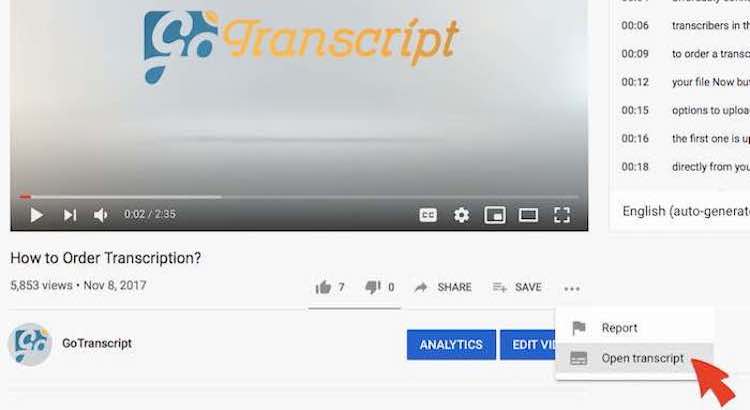











 Verified Order
Verified Order