How to Download Subtitles from YouTube Videos: A Step-by-Step Guide
YouTube is one of the biggest video platforms in the world, with over two billion users (Statista, 2023). If you want to make videos more accessible or easier to understand, learning how to download subtitles from YouTube can save time and improve your viewing experience.
Why Download Subtitles from YouTube?
Subtitles are key for everyone—viewers, creators, and educators. Here are the main reasons why they matter:
- Help those with hearing impairments.
- Allow viewers to understand content in other languages.
- Boost search engine optimization (SEO) and video reach.
- Let viewers watch videos in quiet places.
- Make content more engaging and clear.
According to a study, videos with subtitles can increase viewership by up to 80% (Facebook, 2017).
How to Download Subtitles Directly from YouTube
If the video owner has uploaded their own subtitles or captions, you can find and download them using YouTube features.
- Go to the video page on YouTube.
- Click the Settings gear (⚙️) icon below the video.
- Select Subtitles/CC to view all available languages.
- Choose your language to display subtitles.
YouTube does not offer a direct download button. However, you can often use third-party tools or browser extensions to get these subtitle files.
Auto-Generated vs. Uploaded Subtitles
YouTube often creates auto-generated subtitles, but these are not always accurate. If you want better precision, use subtitles uploaded by the video owner or consider editing the downloaded file.
Using Online Tools to Download YouTube Subtitles
Several online tools can help you download subtitles with just a URL. Here’s how most of them work:
- Copy the YouTube video URL you are interested in.
- Visit a subtitle downloader website.
- Paste the video link into the provided field.
- Choose your preferred subtitle language (if available).
- Select the file format you want: SRT, VTT, or TXT.
- Click Download to save the subtitle file to your computer.
This method works for most public videos with captions or subtitles enabled.
Popular Tools for Downloading YouTube Subtitles
A few trusted tools make subtitle downloading quick and easy.
DownSub
- DownSub is a free website.
- Paste the YouTube video link and choose between SRT, TXT, or VTT formats.
- Supports many languages and auto-generated captions.
4K Video Downloader
- This is a desktop application for Windows and Mac.
- Install 4K Video Downloader and copy the desired YouTube video URL.
- Paste the URL in the app and choose the subtitle language.
- Download subtitles with the click of a button.
These tools help you retrieve captions quickly and in the format you prefer.
Editing Downloaded YouTube Subtitles
Once you download your subtitle file, you may want to edit it before use. Editing helps fix spelling mistakes or change timing.
- Open the subtitle file (.srt, .vtt, or .txt) in a subtitle editor like Subtitle Edit or a simple text editor.
- Change the text, timing, or formatting as you need.
- Save the file with your changes.
You can now use this edited subtitle file to upload back to YouTube or use it with media players.
Converting YouTube Subtitles to Different Formats
Many people prefer subtitles as a plain text file. Here’s how you can convert YouTube subtitle files to TXT:
- Open the subtitle file in a text editor (like Notepad for Windows or TextEdit for Mac).
- Delete any timing data if you want only the spoken text.
- Click File > Save As and select .txt as the file type.
That’s it! You now have a plain text version of your YouTube subtitles.
Advanced Solutions for Subtitles and Captions
If you need more than just basic subtitle downloads, there are professional options that enhance accuracy and accessibility:
- Human transcription services for perfect accuracy
- Automated transcription for fast, AI-generated transcripts
- Subscription packages for regular and bulk users
- Closed caption services to meet regulatory standards
- Subtitling services for multiple languages and formats
- Proofreading services for high-quality subtitles
- Text translation and audio translation services
For details on the most affordable rates, review the latest transcription pricing and captioning services pricing.
Order and Use Subtitles with Ease
Are you ready to make your YouTube videos easier for everyone to enjoy? You can order transcription or order captions in just a few clicks with GoTranscript.
Conclusion
Downloading, editing, and converting YouTube subtitles has never been easier. No matter your needs—be it language learning, content creation, or accessibility—there’s a solution for you. For professional and reliable subtitle, translation, and transcription solutions, GoTranscript offers a full range of transcription services to help you work faster and smarter.







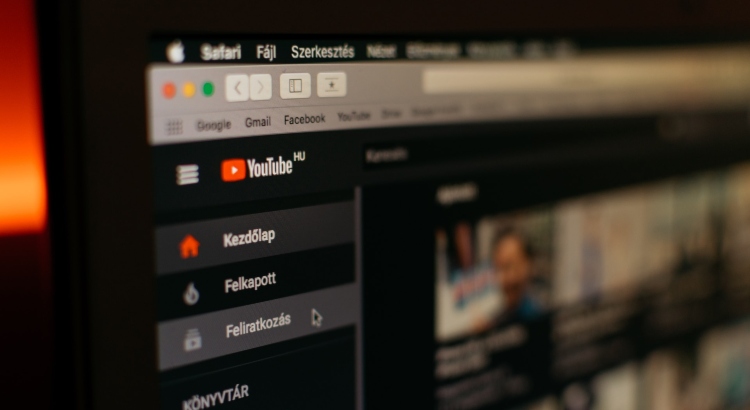











 Verified Order
Verified Order