How to Get Subtitles on Amazon Prime: Step-by-Step Guide
Amazon Prime Video is a popular streaming platform with a vast library of movies, TV shows, and documentaries for audiences worldwide. While much of its content is in English, Amazon Prime makes it easy for users to watch with subtitles. Whether you are hard of hearing, a language learner, or just prefer to watch with text support, this guide will help you enable subtitles for your favorite content.
Why Subtitles Matter on Amazon Prime
- Subtitles make movies and shows accessible to viewers with hearing loss.
- They help non-native speakers better understand dialogues.
- Studies show that watching videos with subtitles improves comprehension and retention (Smith, 2021).
- Subtitles can aid viewers in noisy environments.
Amazon Prime provides multiple subtitle languages, as well as closed captioning services for improved accessibility.
Steps to Enable Subtitles on Amazon Prime
Follow these clear steps to turn on subtitles for your videos on Amazon Prime:
Step 1: Log in to Your Amazon Prime Account
- Go to the Amazon Prime Video website or app.
- If you don’t have an account, sign up for a subscription to access the content library.
Step 2: Select a Movie or Show
- Browse the homepage or use the search feature to find what you want to watch.
- Click or tap the title to open the playback window.
Step 3: Locate Subtitle Options
- Before playing, look for the "CC" (closed captions) or speech bubble icon on the video controls.
- This icon shows which videos support subtitle or caption features.
Step 4: Choose Subtitle Language
- Click the "Audio & Subtitles" menu, often found at the top or bottom of the playback window.
- Pick your desired subtitle language from the dropdown list. Options may differ by title.
Step 5: Turn On Subtitles
- If available, enable subtitles by selecting "Subtitles On" or the corresponding option.
- Subtitles will appear during playback at the bottom of the screen.
- If the video offers professional subtitling services, you can expect higher accuracy and quality.
Step 6: Adjust Subtitle Appearance
- Amazon Prime allows you to customize subtitle size, color, and font.
- To change appearance, select "Subtitle Settings" in the menu and adjust as needed for comfort.
- This feature helps users with vision preferences or reading challenges.
Step 7: Play and Enjoy
- After activating and customizing subtitles, play your video and enjoy clear, onscreen captions.
- Some Amazon Prime content also includes audio descriptions for visually impaired viewers. Access this through the "Audio & Subtitles" menu and enable "Audio Descriptions" when available.
Troubleshooting Subtitles on Amazon Prime
If you have trouble seeing subtitles, try these steps:
- Check your internet connection: A strong and steady connection prevents delays or missing subtitles.
- Update your device and browser: Outdated software can cause subtitle errors. Keep your device and browser up to date for best results.
- Contact Amazon Prime support: Reach out to customer support for help if subtitles are not working for specific titles.
The Importance of Accessibility Features
Subtitles and closed captions are vital tools for accessibility. According to the National Captioning Institute, captions help 48 million Americans with hearing loss engage with multimedia (2022). They are also valuable for those learning new languages, viewers in noisy spaces, and people with audio processing needs.
- Closed captions not only show dialogue, but also describe important background sounds and music.
- Accessibility features make streaming fair and enjoyable for everyone.
Other Subtitle Solutions
If you need subtitles in languages not offered by Amazon Prime or want to improve subtitle quality, third-party solutions are available:
- Text translation services can convert subtitles into various languages.
- Automated transcription creates subtitles from video audio quickly.
- For accuracy, use transcription proofreading services.
- Review captioning pricing to find an option that fits your budget.
Conclusion: Make Streaming More Accessible
Amazon Prime makes it simple to turn on subtitles so everyone can enjoy its video content. Whether you need accessible captions, want to watch in another language, or prefer custom subtitle styles, these steps will help you get the most out of your streaming experience.
For users and organizations who want better accuracy or more language options, GoTranscript offers professional subtitling services and closed captioning solutions that integrate with your video needs. You can easily order captions or transcription services to make your content more inclusive and accessible for every viewer.







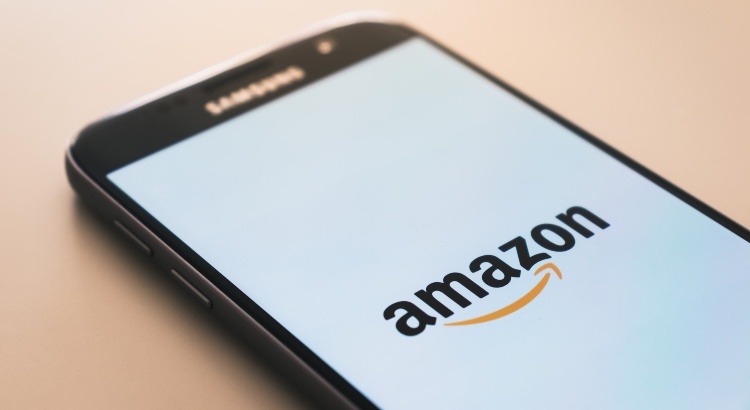











 Verified Order
Verified Order