How to Upload a Video to Instagram: Step-by-Step Guide for Feed, Stories, and IGTV
Instagram started as a photo-sharing platform, but today, video content drives much of its growth. With features like video posts, Stories, and IGTV, Instagram offers many options for sharing video with your audience. Whether you are a content creator looking to grow your followers or a business aiming to reach more customers, knowing how to upload a video to Instagram is essential.
This guide breaks down everything you need to know about sharing videos on Instagram, including video requirements, captioning tips, and clear steps for each type of post.
Instagram Video Formats: Feed, Stories, and IGTV
Instagram supports three main video formats:
- Instagram Feed: Short clips that appear in profile grids and the main feed.
- Instagram Stories: Temporary videos lasting 24 hours, shown at the top of the app.
- Instagram TV (IGTV): Longer-form videos found in a dedicated area.
Each format has unique guidelines. Picking the right format helps your videos reach their full potential.
General Video Requirements for Instagram
- File Types: MP4 or MOV (IGTV supports only MP4).
- Frame Rate: Maximum 30 FPS (IGTV minimum is 30 FPS).
- Max File Size: 4 GB for Feed and Stories; up to 3.6 GB for IGTV.
- Minimum Length: 3 seconds (Feed, Stories); 1 minute (IGTV).
- Resolution Recommendations:
- Feed: 1080 × 1080 (square), 1080 × 608 (landscape), 1080 × 1350 (portrait)
- Stories: 1080 × 1920 (portrait), 1920 × 1080 (landscape)
- IGTV: 1080 × 1920 (portrait), 1920 × 1080 (landscape); minimum 720p
- Aspect Ratios: Square (1:1), Landscape (16:9 or 1.91:1), Portrait (4:5, 9:16)
Recommended Video Lengths by Format
- Feed: Up to 60 seconds
- Stories: Up to 15 seconds per segment (longer videos are split)
- IGTV: 1 to 15 minutes via mobile; up to 60 minutes from desktop for large accounts
Source: HubSpot, 2021
Preparing Your Video for Instagram
Before uploading, make sure your video matches Instagram's specs. This reduces upload errors and ensures quality playback for viewers.
Steps to Prepare:
- Edit your video for correct length as per what you’re posting (Feed, Stories, IGTV).
- Export videos in MP4 format for best balance of quality and file size.
- Keep the frame rate at or below 30 FPS for Feed and Stories, at least 30 FPS for IGTV.
- Check resolution based on the format you choose. Higher resolutions yield better image quality.
Examples: 1080 x 1080 for Feed, 1080 x 1920 for Stories. - Add a cover image for IGTV videos (minimum 420 x 654 pixels).
How to Upload Videos to Instagram Feed
- Open Instagram and tap the plus (+) icon at the bottom center.
- Select the video you want to upload from your gallery or camera roll.
- Trim the video if it's longer than 60 seconds. Apply filters or video edits as desired.
- Add captions, hashtags, and location tags. Effective captions can increase engagement by up to 10% (Statista, 2023).
- Tap "Share" to publish your video to your Feed.
Tip: Consider adding captions to make your videos accessible to everyone. Closed captioning services help boost engagement and accessibility.
How to Upload Videos to Instagram Stories
- From the home screen, tap your profile picture or swipe right to open the Stories camera.
- Swipe up to access your gallery and select a video (max 15 seconds).
- Edit with stickers, text, or drawings if you like.
- Tap "Your Story" or "Close Friends" to post.
Stories disappear after 24 hours, but you can add important videos to "Highlights" on your profile for permanence.
How to Upload Videos to IGTV (Instagram TV)
Via Mobile App
- Tap the IGTV icon or the plus (+) icon on your profile.
- Select your video (1 to 15 minutes long for most accounts).
- Add a cover photo, title, and description.
- Choose whether to share a preview to Feed and Facebook for more reach.
- Tap "Post" to upload your IGTV video.
Via Web Browser
- Visit instagram.com and log into your account.
- Click your profile, then IGTV, and then "Upload."
- Select your MP4 video file (up to 15 minutes for most users; up to 60 for large accounts).
- Add a custom cover, title, and description.
- Post your video. You can also schedule IGTV uploads from the web.
Captioning Your Instagram Videos
According to a 2019 study, 92% of mobile users watch videos with the sound off (NextTV, 2019). Captions make your videos understandable in silent settings and boost accessibility for users who are deaf or hard of hearing.
- Captions can increase ad recall by 8% and brand linkage by 13% (Facebook, 2016).
- Add captions using video editors or by embedding them before upload.
- For faster results, use specialized transcription services or automated transcription tools from GoTranscript.
Ways to Transfer and Post Videos to Instagram
- Cloud Storage: Use Google Drive, Dropbox, or similar services to transfer video between devices. Google Drive offers 15 GB free storage.
- Direct Connection: Use data cables, Airdrop, or Bluetooth to move video files from your computer to your mobile device.
- Social Media Scheduling Tools: Businesses can manage uploads and schedule posts with platforms like Later or Buffer.
Once the file is on your device, follow the upload steps above for your chosen format.
Additional Tips for Successful Instagram Video Uploads
- Maintain high video quality by sticking to Instagram’s maximum recommended resolution.
- Use hashtags and locations for better discoverability.
- Keep text and important elements within safe margins, as Instagram may crop edges for certain formats.
- Consider batch-creating multiple short videos for Stories to keep your followers engaged.
Make Your Instagram Videos Stand Out with Professional Services
Effective videos need more than just visuals. Top-performing Instagram content is accessible, clear, and reaches all audiences. GoTranscript offers solutions to help elevate your Instagram videos, including:
- Closed captioning services for better accessibility
- Subtitling services for multi-language audiences
- Audio translation services to expand your global reach
- Transcription proofreading for the highest accuracy
See GoTranscript's transcription pricing and captioning services pricing, or order transcription or order captions today to bring your Instagram videos to the next level.







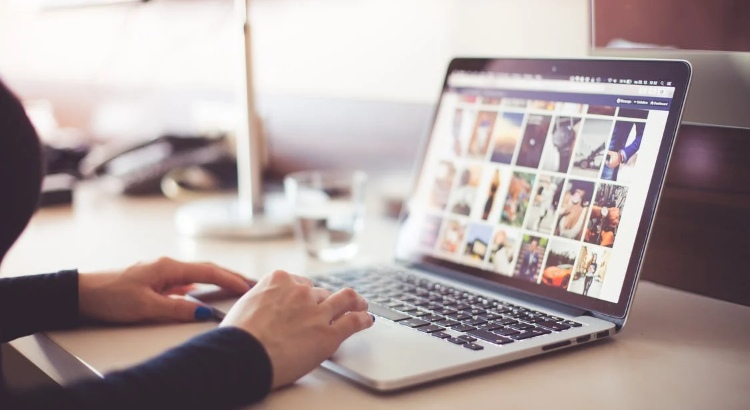











 Verified Order
Verified Order