What Is a VTT File? Complete Guide for Subtitles and Captions
A VTT file, which stands for Web Video Text Tracks or WebVTT, is a popular type of subtitle and caption file that uses the .vtt extension. The WebVTT standard began in 2010, designed by the WHATWG (Web Hypertext Application Technology Working Group) to support text tracks in HTML5 video. The main purpose of VTT files is to add captions, subtitles, descriptions, and metadata to videos online.
Understanding VTT Files
WebVTT files are based on the older SubRip format, also known as SRT. For a short time, the WebVTT format even used the .srt extension and was called WebSRT. It later became known as WebVTT and got a special tag for HTML5. VTT files add extra abilities, such as:
- Captions for spoken words
- Subtitles for translations
- Descriptions for accessibility
- Metadata and chapter markers for navigation
Major video platforms like YouTube, Brightcove, and Vimeo allow uploading captions and subtitles using .vtt files. Media players such as VLC and GOM Player can also read these files. VTT files are compatible with all major browsers, including Google Chrome, Firefox, Safari, and Edge.
How Are VTT Files Different From SRT Files?
While both formats store captions as plain text, there are key differences:
- WebVTT supports extra information such as descriptions and metadata, which viewers do not see.
- Every WebVTT file starts with "WEBVTT," while SRT files begin with "1" (the first caption sequence).
- In SRT files, every caption block must have a cue identifier (numbers); in VTT, identifiers are optional.
- SRT timestamps use commas (00:01:04,500) while VTT uses periods (00:01:04.500).
- UTF-8 text encoding is mandatory for VTT, optional for SRT.
- VTT allows control over caption placement and size, while SRT does not.
WebVTT File Structure
WebVTT files have a straightforward structure. Two main requirements are:
- The file starts with "WEBVTT" as the first line.
- An empty line separates each caption sequence.
Optional features in VTT files include:
- A Byte Order Mark (BOM) showing UTF-8 encoding
- A header next to "WEBVTT" describing the file, separated by a space
- Comments starting with "NOTE," placed on separate lines and separated by empty lines
- Settings for caption placement and size, added on the same line after the timecode
Each caption block starts with a timecode that shows when to display the text. The format is either minutes:seconds.milliseconds or hours:minutes:seconds.milliseconds. The milliseconds have three digits. An arrow (-->) separates the start and end times. Here is an example:
WEBVTT - Example NOTE This is a comment for file details. 1 00:00:00.000 --> 00:00:05.500 position:90% align:left size:20% Where did he go? 2 00:00:07.000 --> 00:00:09.200 I think he went down that way. 3 00:00:11.100 --> 00:00:13.400 Well, what are we waiting for?
How to Edit a VTT File
You can open and edit VTT files with almost any text editor. Try these options:
- Microsoft Notepad (for Windows)
- Apple TextEdit (for Mac)
- Cross-platform editors like Atom or Sublime Text
You can also open a VTT file in a browser to inspect its content. Most video players allow you to load a .vtt file by dragging and dropping it into the video window or selecting it through the player menu. This makes it easy to preview or make quick changes to your captions or subtitles.
How to Create a VTT File
You can make a VTT file in several ways:
- Create the file yourself by typing captions and timecodes in a text editor
- Convert another subtitle format, such as SRT, into VTT using subtitle conversion tools
- Order professional captioning services from companies like GoTranscript
Creating captions by hand can be time-consuming. It requires you to know the VTT formatting rules and understand how to time each line to match the audio. If you're not experienced, using a transcription service can save both time and hassle.
Challenges of Creating Your Own VTT Files
While making your own captions does not cost anything, it takes effort and practice. Some challenges include:
- Getting the timecodes exactly right to match the spoken words
- Using style and placement settings for proper readability
- Ensuring files work with all platforms and browsers
- Learning the details of the VTT format and avoiding errors
Creating captions, especially for longer content or multiple videos, can be slow. Studies show that even experienced professionals can spend five to six times the video length creating accurate captions (2022). Adding advanced cues, metadata, or positioning increases the workload.
Benefits of Using Captions and VTT Files
There are many advantages to using captions and subtitles in the VTT format:
- Accessibility: Makes content easier to understand for people who are deaf or hard of hearing
- Wider Reach: Attracts viewers who speak different languages
- Better SEO: Google can index captions and improve video search ranking (2022)
- Viewer Engagement: Helps keep users watching videos longer
VTT files make it simple to add chapters and navigation sections to videos, making them more user-friendly and interactive.
GoTranscript: Your Partner for VTT & Caption Files
If you want reliable, accurate, and professionally formatted captions for your videos, GoTranscript can help. We offer:
- Closed caption services for all major formats including VTT
- Automated transcription and AI-powered transcription subscriptions
- Text and audio translation services
- Extra quality with transcription proofreading
- Affordable transcription pricing and captioning pricing for every budget
Ready to upgrade your video captions? Order captions online or order a transcription today!







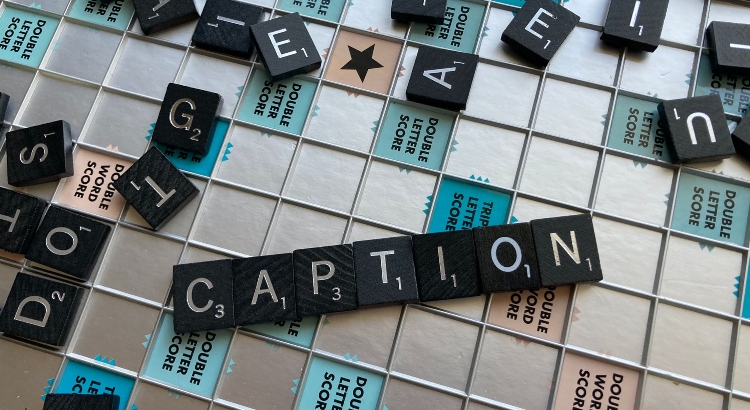











 Verified Order
Verified Order