Why Subtitles Might Not Work on the Vimeo App
Vimeo is popular for sharing and viewing videos of all kinds. Many users want subtitles to make videos easier to understand or accessible to people with hearing difficulties. However, some viewers notice that subtitles are missing or do not work in the Vimeo app. This issue can be frustrating, but understanding the reasons and possible solutions will help both viewers and creators.
Main Reasons Subtitles Are Missing on Vimeo
- No Subtitles Uploaded: Not every creator uploads subtitles for their videos. If a video does not come with subtitles, viewers will not see them (Statista, 2023).
- Manual Process: Vimeo does not automatically generate subtitles using speech recognition. Creators must create and upload subtitles on their own. This step is manual and takes extra time.
- Budget or Time Constraints: Some creators skip subtitles because they lack time, resources, or think their audience does not need them (Pew Research, 2022).
- Incompatible File Formats: Sometimes, the uploaded subtitle file has formatting issues, causing the Vimeo app not to display them.
- App or Platform Bugs: Like any app, Vimeo may have bugs or glitches, leading to temporary subtitle problems.
How Subtitles Benefit Vimeo Videos
- Accessibility: Subtitles help viewers with hearing loss or other accessibility needs.
- Comprehension: Viewers understand content better, especially if they are not fluent in the original language or if there's background noise.
- Search Engine Optimization: Subtitles can make videos more discoverable in search engines (Moz, 2023).
- Global Audience: Subtitles allow creators to reach people worldwide by translating videos into different languages.
How to Add Subtitles to Vimeo Videos
If you want to make your Vimeo videos more accessible and reach a larger audience, you can add subtitles in several ways. Below are practical options for getting subtitles onto your videos.
1. Create Subtitles Manually
- Transcribe your video's dialogue using a text editor or dedicated software.
- Sync your transcription with the video timestamps using subtitle creation tools.
- Export your subtitles in a compatible format, such as SRT or VTT, which Vimeo supports.
- Upload the subtitle file alongside your video on Vimeo.
You can streamline this process by using transcription services that convert audio to text accurately.
2. Use Professional Subtitling Services
- Outsource the task to companies specializing in subtitles or closed captions.
- Receive a ready-to-upload subtitle file from professionals.
- This guarantees high accuracy, formatting, and quick turnaround (NAD, 2022).
Check out subtitling services for expert help, or explore closed caption services if you need captions instead of full subtitles.
3. Try Automated Tools for Subtitles
- Use online tools or platforms that leverage AI and automatic speech recognition (ASR) to create subtitles.
- Review and proofread the automated subtitles for any mistakes, as accuracy can depend on audio quality and accents.
- Download and upload the subtitle file to Vimeo.
Automated solutions are faster and usually more affordable. For more details, see automated transcription options or consider an AI transcription subscription for ongoing needs.
4. Use Browser Extensions or External Subtitle Files
- Install browser plug-ins that support subtitle overlays for videos played on Vimeo.
- Load external SRT or VTT files directly during playback for personal use (consumer-side only).
- Note: This will not make subtitles available to all viewers on Vimeo—only for your own playback.
How to Upload Subtitles to Your Vimeo Video
Once you have a subtitle file, it’s easy to add it to your Vimeo video:
- Go to your Vimeo video manager.
- Select the video you want to add subtitles to.
- Click "Advanced" and find the “Distribution” tab.
- Choose "Subtitles" or "Closed Captions."
- Upload your SRT/VTT file. Make sure to select the correct language and set as default if needed.
- Save your changes. Subtitles will now be available for viewers on supported platforms and devices.
Additional Tips for Effective Subtitling on Vimeo
- Keep subtitles clear, concise, and easy to read.
- Aim for two lines per caption and avoid long sentences.
- Check your subtitles for typos using transcription proofreading services.
- For international audiences, use translation services or an audio translation service to offer subtitles in multiple languages.
- Always preview your video to ensure subtitles sync properly.
Understanding Subtitles vs. Closed Captions
- Subtitles: Show only spoken words, meant for viewers who can hear the audio but may need a translation or textual assistance.
- Closed Captions: Show both spoken words and sound effects (e.g., [music], [laughter]) for viewers who are deaf or hard of hearing.
Vimeo supports both options, so choose the one that best fits your audience.
Improve Your Workflow with Cost-Effective Solutions
- Consider your budget and turnaround time when choosing between manual, professional, or automated methods.
- For affordable pricing details on creating subtitles, visit transcription pricing or captioning services pricing.
- You can directly order transcription or order captions online for your next Vimeo project.
Conclusion: Make Vimeo Videos Accessible with Effective Subtitles
Subtitles make Vimeo videos accessible to everyone, improve comprehension, and extend your audience reach. If subtitles are missing on Vimeo, it is usually because the creator did not upload them or due to technical issues with file formats. By adding subtitles manually, using professional services, or leveraging AI-powered tools, you ensure your videos work for all viewers.
GoTranscript offers a complete suite of solutions for creators and organizations who want to add or improve subtitles, closed captions, or translated transcripts on Vimeo. Whether you need fast turnaround, high-language accuracy, or help with internationalization, GoTranscript can help you make your Vimeo videos accessible and engaging for everyone.







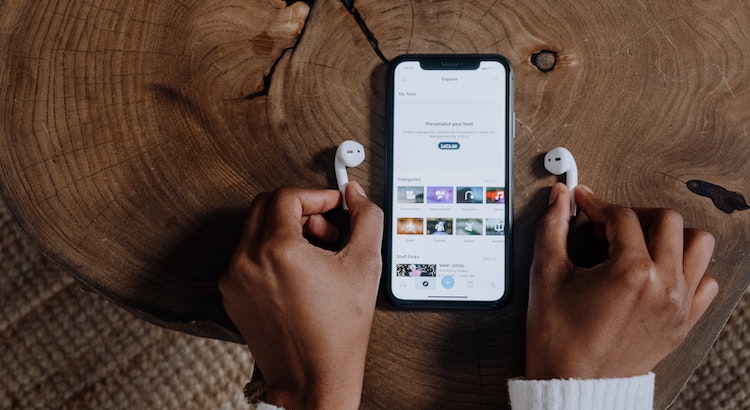











 Verified Order
Verified Order