How to Accurately Transcribe Skype Meetings
Video chat platforms like Skype help teams and clients connect easily. However, joining video calls requires more focus than talking in person. You must pay close attention to voices, body language, and faces, all through a screen. This can lead to distractions, and many people find it hard to remember details from meetings. Recording meetings and creating transcripts is an effective way to ensure nothing important is missed.
Why Transcribe Skype Calls?
- Transcripts help people review and share meeting notes.
- They provide a record for clients, partners, and employees.
- Transcription makes it easier to include everyone, even those with hearing difficulties.
- Written records support clear communication and quick decision-making.
According to a 2022 survey, 32% of remote workers cite distractions as a major barrier during video meetings (Owl Labs, 2022). Transcribing meetings helps prevent loss of vital information.
How to Record a Skype Call
Recording on Standard Skype
- Start your Skype call as usual on your computer, phone, or web browser.
- Click the "More Options" button at the bottom of the call window.
- Select "Start Recording." Everyone sees a notification for transparency.
- When you finish, click "Stop Recording."
- The call recording will appear in your chat for 30 days.
- Save the recording to your device by clicking "More Options" in the chat and selecting "Save to Downloads."
Recording with Skype for Business
- Join or start your Skype for Business meeting.
- Select "More Options" and choose "Start Recording."
- Recordings can capture audio, video, chat, shared screens, presentations, and polls.
- When the meeting ends, stop the recording.
- Skype for Business will process the recording and notify you when ready.
- Find your file in "Tools" under "Recording Manager." You can rename and move the recording as needed.
Both Skype versions make recording easy, ensuring you can keep a full record of your conversations.
Transcribing Your Skype Calls
After downloading your call recording, you are ready to transcribe. You have several options, based on your needs for speed, accuracy, and cost.
Automated Transcription
- Automated tools use artificial intelligence to create transcripts fast, often in minutes.
- These services work best with clear audio and few speakers.
- Challenges: Background noise, heavy accents, or overlapping voices can cause mistakes.
- Automated transcripts often include grammar or punctuation errors.
- Proofreading is usually needed to improve accuracy.
While convenient, human review is recommended for the best results. For the fastest option, learn more about automated transcription solutions.
Human Transcription
- Professional transcribers listen to your recording and type out what is said.
- This method provides the highest accuracy, especially useful for important or complex meetings.
- Human transcribers can handle strong accents, specialized vocabulary, and multiple speakers.
- The process may take longer than automated tools, but quality control ensures a reliable transcript.
A 2023 study found that human transcription services can deliver accuracy up to 99% for business recordings (Transcription Services Market Report, 2023).
How to Order a Skype Transcript
- First, download your Skype meeting recording as explained above.
- Decide between human-powered transcription or AI-powered transcription.
- Upload your audio or video file to the transcription platform.
- Choose any desired add-ons, such as timestamps or speaker identification.
- Check estimated delivery times and transcription pricing before placing your order.
- Once complete, download your finished transcript for editing or sharing.
To streamline your workflow or support global teams, consider services like text translation, audio translation, and subtitling for your transcripts.
Why Choose Human Transcription for Skype Calls?
- Human transcription provides the greatest reliability for your business records and reports.
- It allows for correct spelling, grammar, and identification of multiple speakers.
- Transcripts are easy to repurpose for blogs, summaries, or accessibility.
- Helps teams focus on the meeting instead of note-taking.
- Useful for compliance, legal, or official documentation purposes.
Transcribing Skype meetings ensures better access for everyone, including people with hearing loss. High-quality transcripts also improve searchability and reference after the meeting ends.
Order Your Skype Transcripts Easily
- Order transcription quickly by uploading your Skype file.
- Enhance accessibility by pairing transcripts with closed caption services or subtitling.
- If you want to review transcript quality, add transcription proofreading services.
- Curious about captions and costs? Explore captioning services pricing before you start.
Conclusion: Make Every Skype Call Count
Skype meeting transcripts provide a record that is clear, accurate, and shareable. Whether you use AI or professionals, transcribing your calls supports productivity and accessibility for everyone involved.
GoTranscript offers simple, cost-effective solutions for recording, transcribing, translating, and captioning your Skype meetings. Visit GoTranscript to find the right transcription services or AI transcription subscriptions for your next important call.







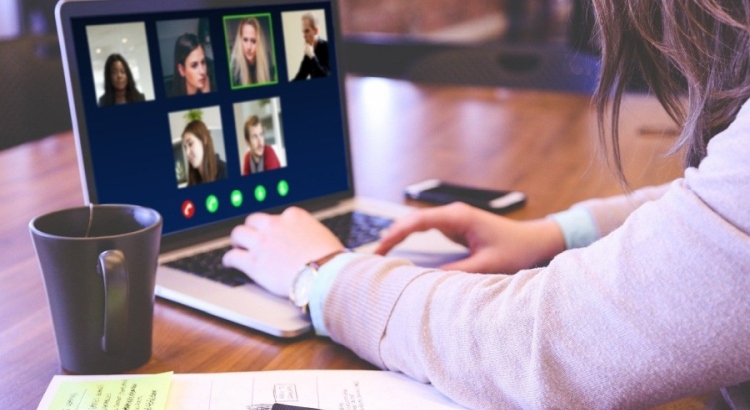











 Verified Order
Verified Order